- 글번호
- 137026
- 작성일
- 2023.04.03
- 수정일
- 2023.09.01
- 작성자
- IBM Office
- 조회수
- 856
[How to] initialize your PW when you can't remember
You can initialize your PW using your Email and phone No. uploaded onto the student portal (student.donga.ac.kr)
Check out the guide to upload/chage your Email and Phone No. [ Click here ]
Creating new password by E-mail!
1. Open the student.donga.ac.kr website.
2. Click “학생 비밀번호 초기화” below the “로그인” button.
If your email address registered with the system is too long,
you can't not receive the verification code via the email from the system, since the part of it is cut.
In this case, try to initialize your password using your smart phone first
and change your Email address to a shorter one.
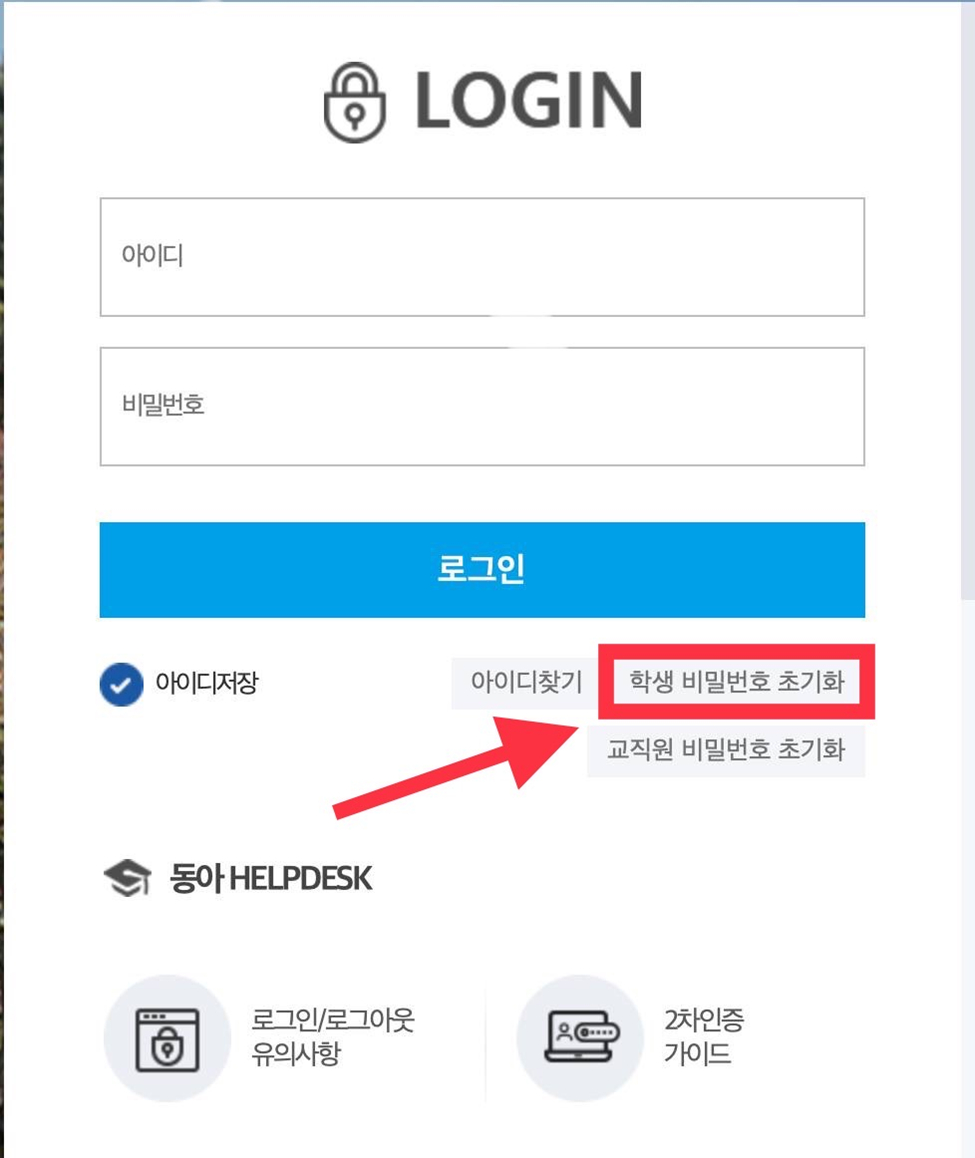
3. On the next page click the “이메일” option.
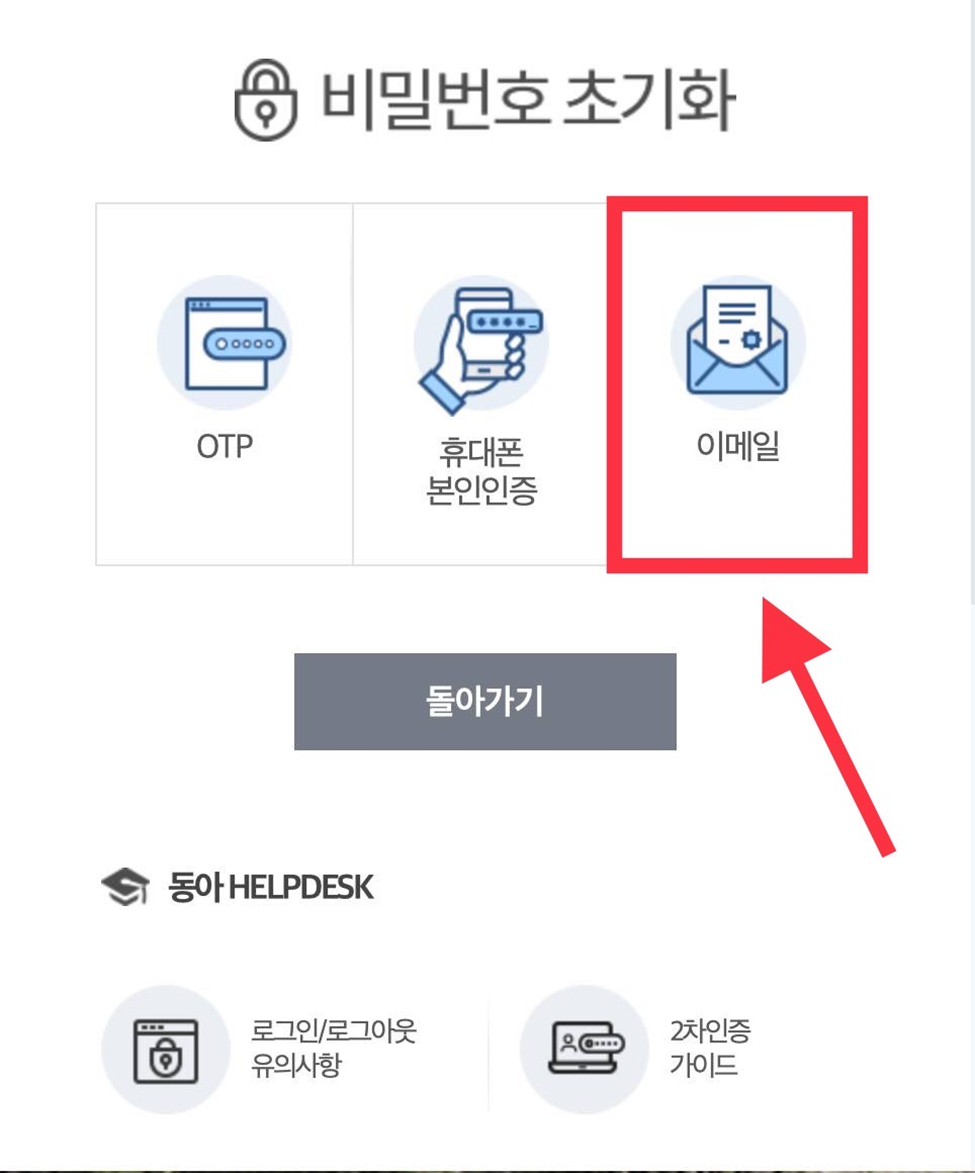
4. Enter your student ID (Student No.) into the box and click the circle underneath named “개인정보수집 및 이용동의”.
5. Press “확인”.
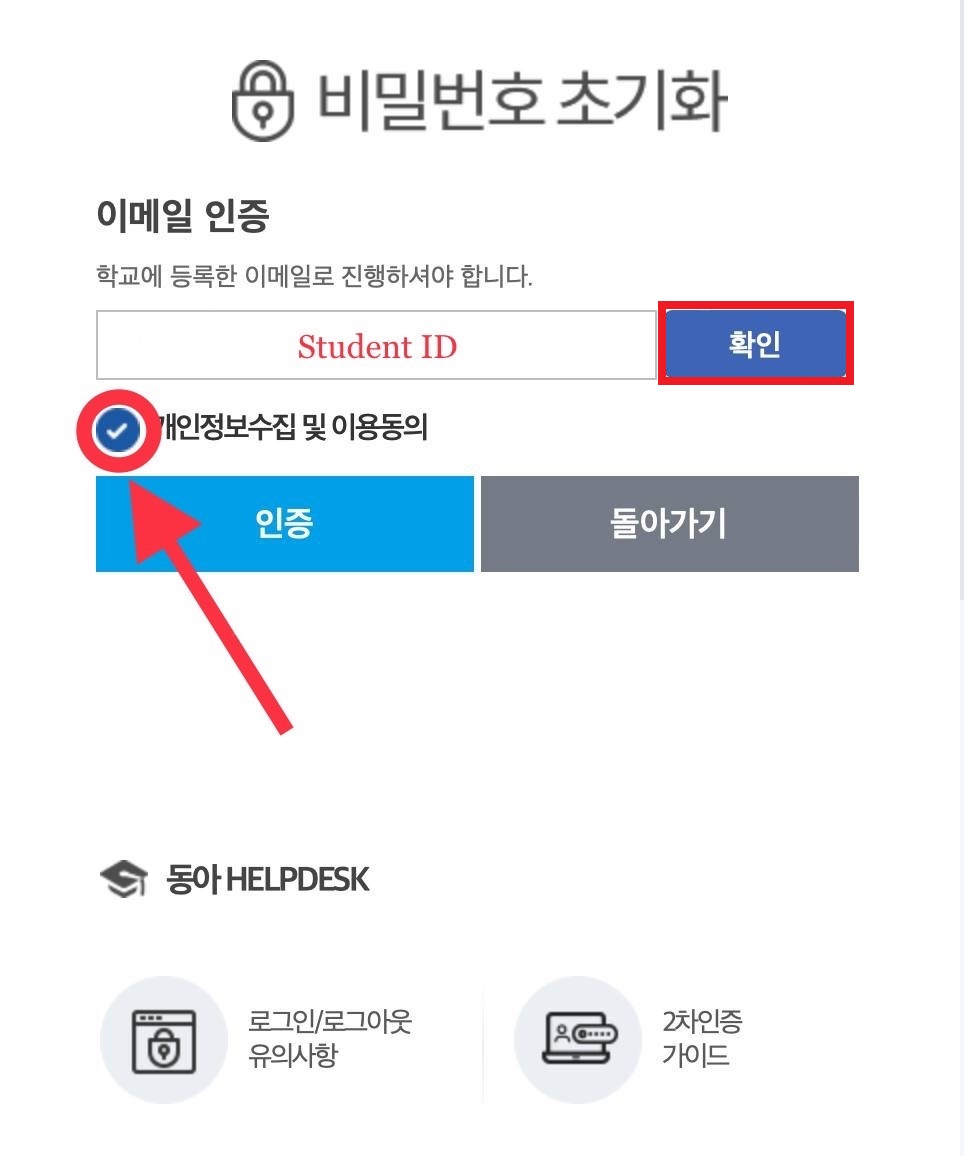
6. Check your E-mail inbox for the message with the verification code.
7. Enter the code and click “인증”.
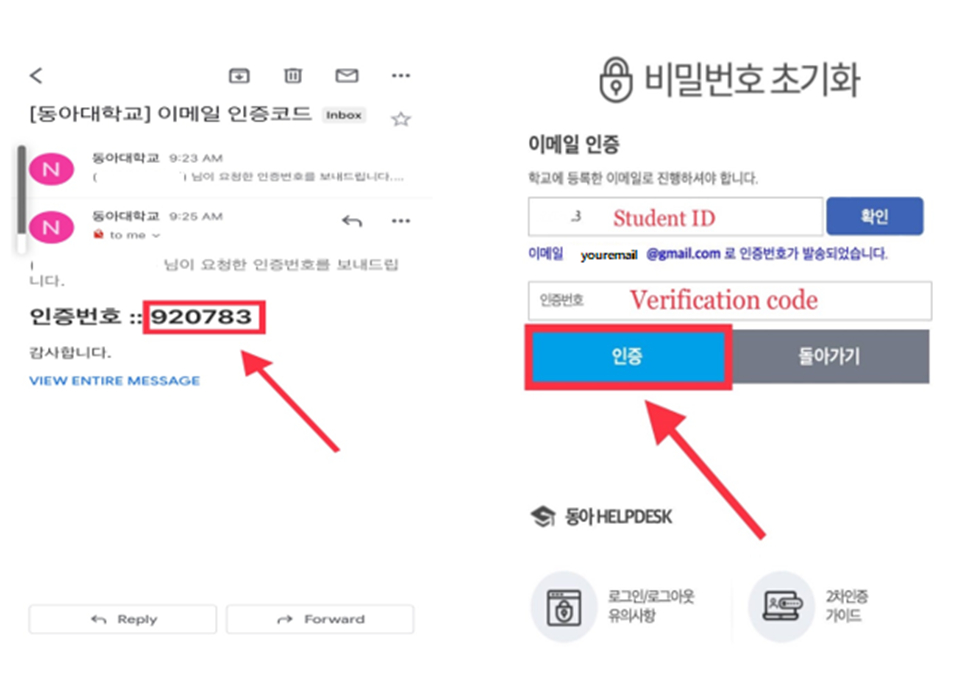
8. Enter your new password into the 2 boxs and click “비밀번호 변경”.
- Password must be a combination of at least 9 or 10 digits, letters and special characters.
- When it is 9, it shall contain more than 3 small, capital letters, numbers and special characters.
- When it is 10, it shall contain more than 2 small, capital letters, numbers and special characters.
- You cannot use more than four consecutive or repeated numbers.
- The current password and the old password cannot be used alternately.
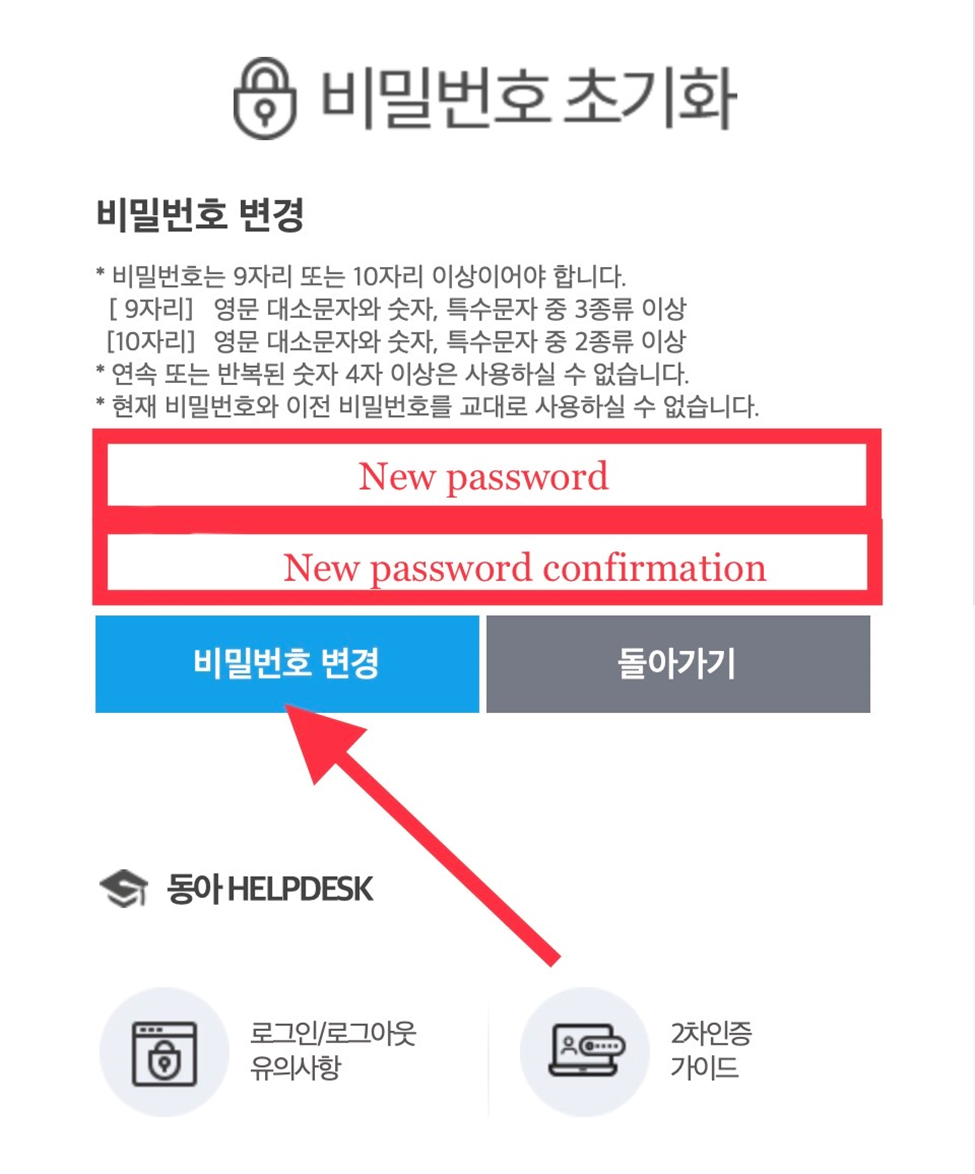
Creating new password by phone number!
1. Open the student.donga.ac.kr website.
2. Click “학생 비밀번호 초기화” below the “로그인” button.
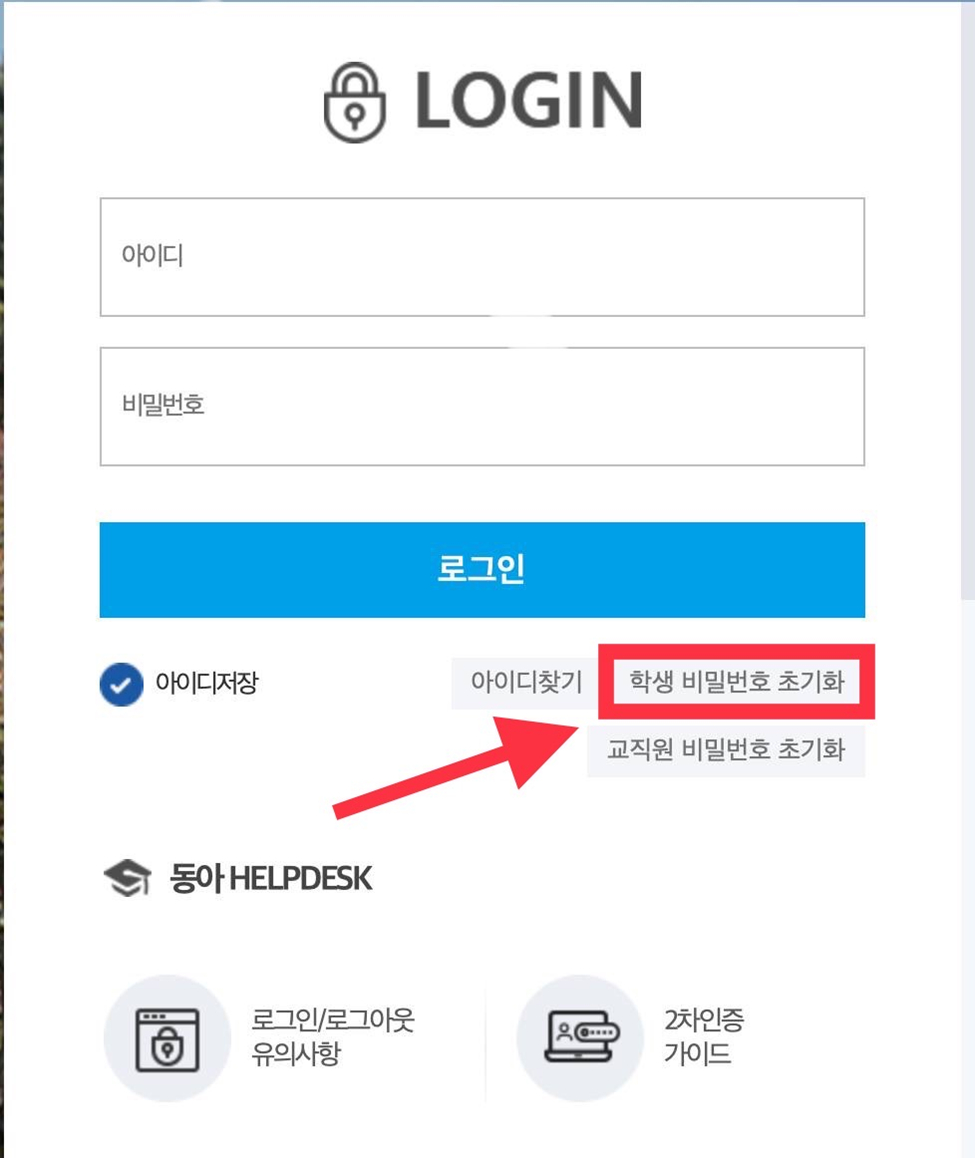
3. On the next page click the “휴대폰 본인인증” option.
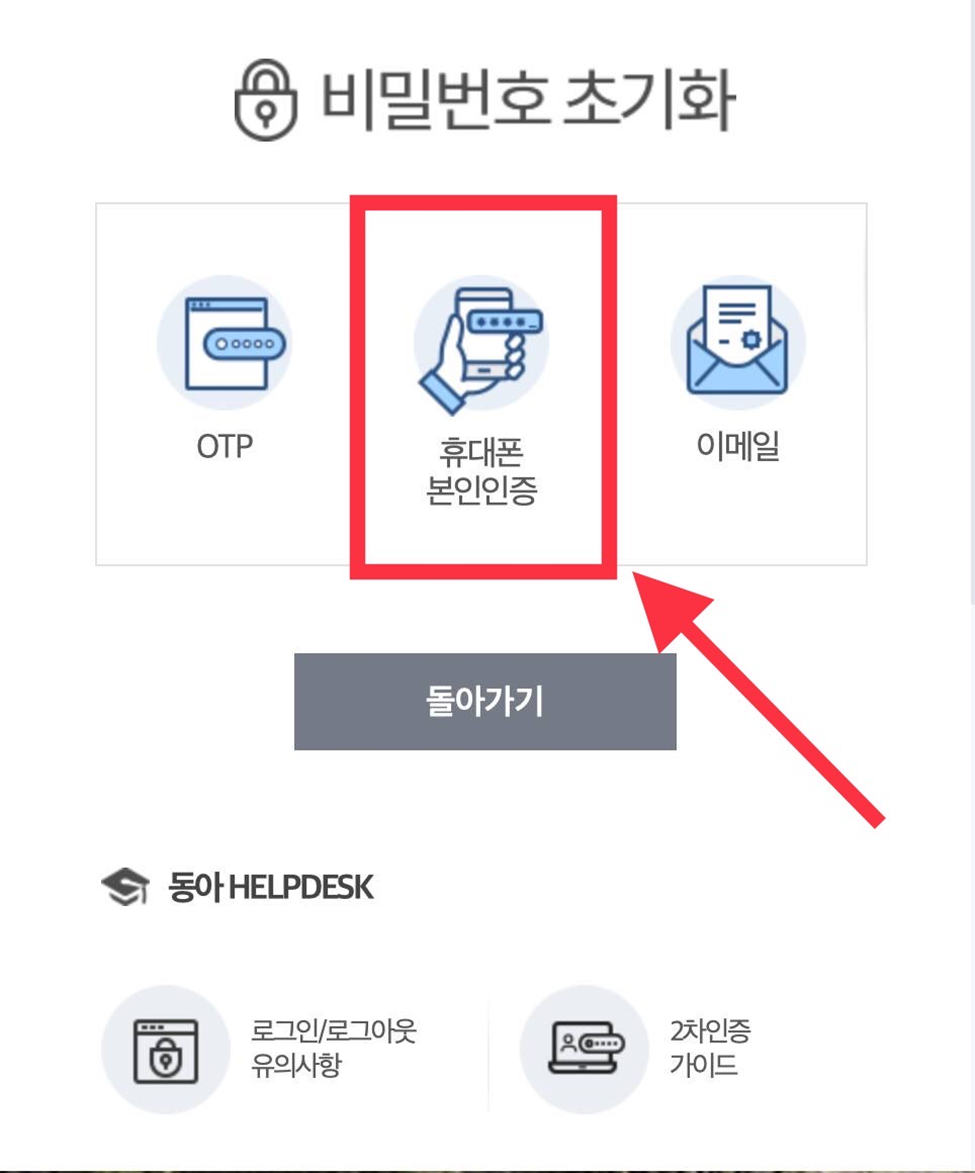
4. Enter your student number, your name with Korean spelling, your date of birth in 6 digits (Year/month/day) and your phone number.
5. Click the circle underneath named “개인정보수집 및 이용동의”, then press “인증요청”.
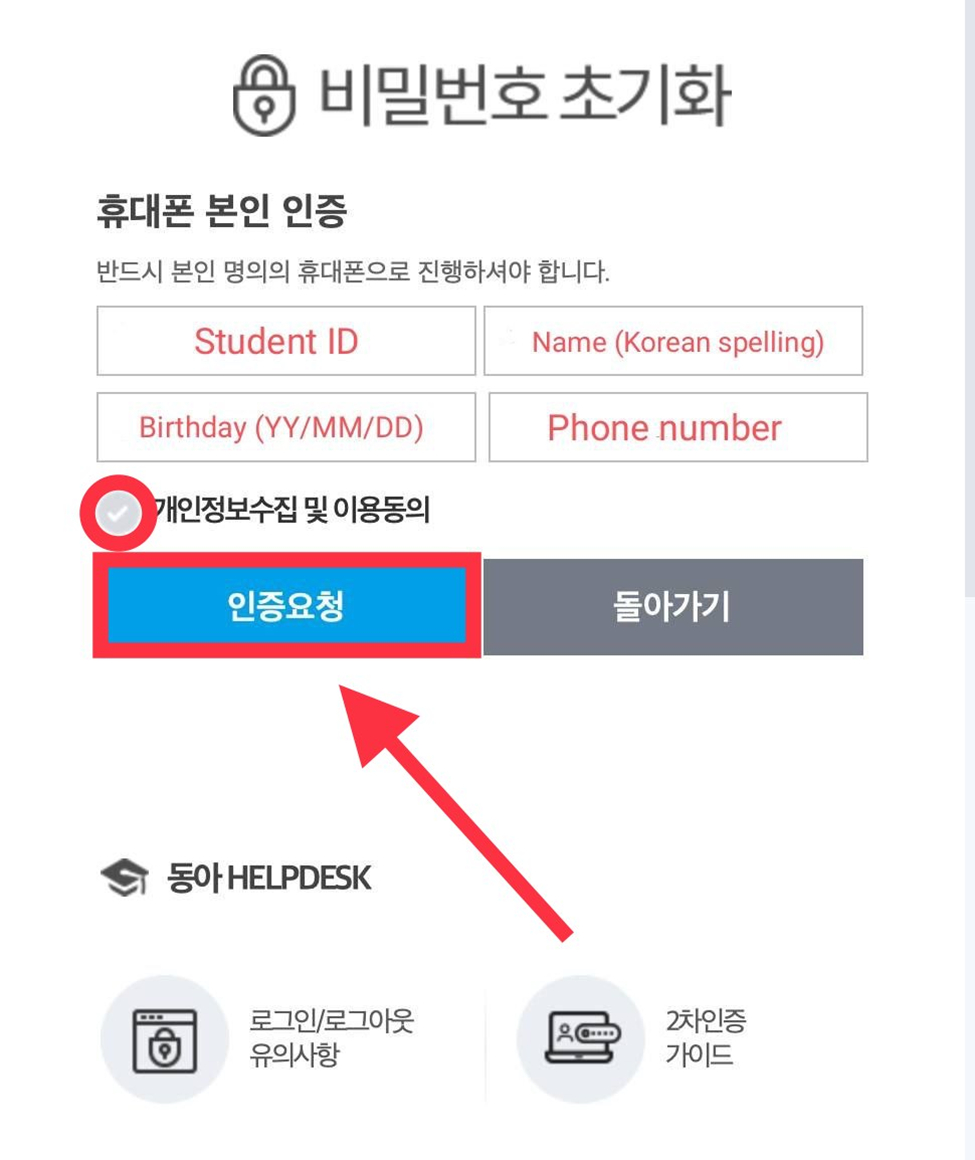
6. Check your SMS notifications and enter the verification code.
7. Here is an example of received verification code
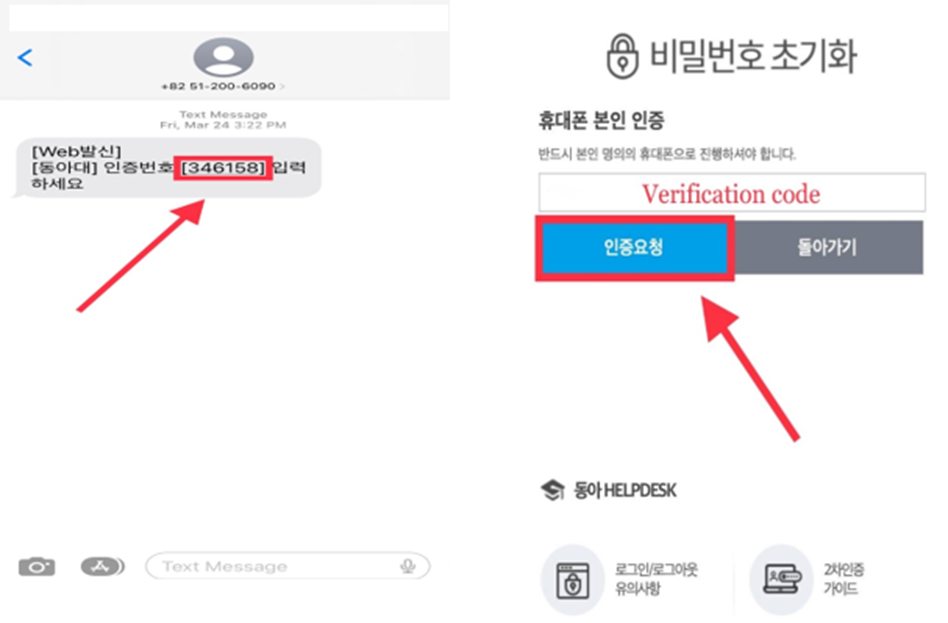
8. Enter your new password into the 2 boxs and click “비밀번호 변경”.
- Password must be a combination of at least 9 or 10 digits, letters and special characters.
- When it is 9, it shall contain more than 3 small, capital letters, numbers and special characters.
- When it is 10, it shall contain more than 2 small, capital letters, numbers and special characters.
- You cannot use more than four consecutive or repeated numbers.
- The current password and the old password cannot be used alternately.
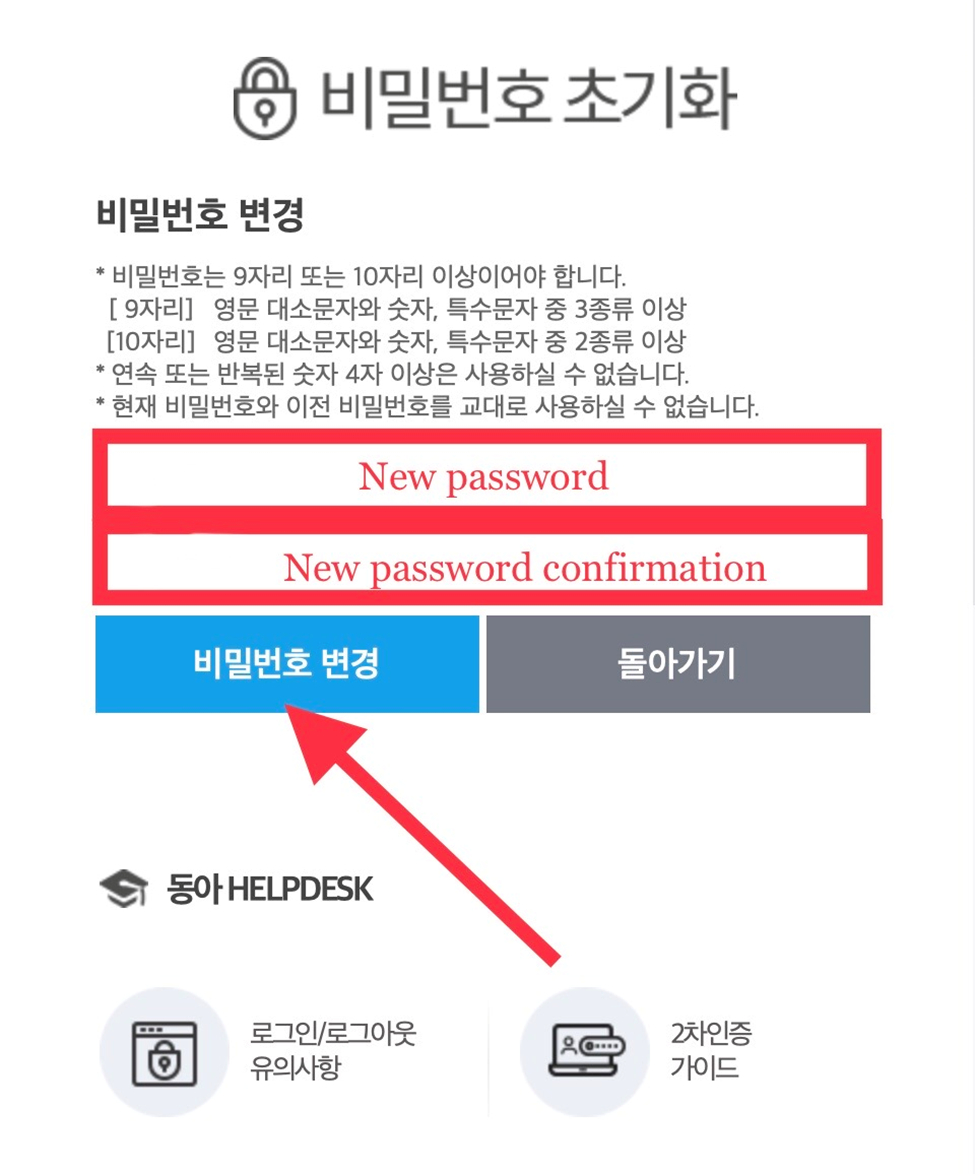
Now you can use your new PW!
- 첨부파일
- 첨부파일이(가) 없습니다.